Go to Rusher 2 project homepage
Rusher 2 tutorial list
Rusher 2 repository (Mercurial client required to checkout)
I was excited when I found out about Airxbc. It is a native extension for Adobe AIR that allows AIR applications on Windows platforms to access Xbox 360 controllers. What a big plus for games! I started working on integrating Airxbc into Rusher right away. And now the latest Rusher supports Xbox 360 controllers through the new X360Input system.
The system is capable of the following:
- Query number of connected controllers.
- Query whether a controller of a specific ID is connected.
- Dispatch connection and disconnection signals for controllers, which can be used to display custom message.
- Query button down/pressed/released status as Boolean values, including: D-Pad, A, B, X, Y, LB, RB, LT, RT, LS, RS, Back, and Start (triggers’ status is measured by a reasonable threshold).
- Query analog input as percentage: LS and RS in the range [-1.0, 1.0]; LT and RT in the range [0.0, 1.0].
- Set vibration amount for the low- and high-frequency rumblers.
Below are some code snippets that demonstrate how to use the X360Input system. The source code for the entire example can be found in the repository. You’ll need a Mercurial client to checkout the entire repository. I recommend TortoiseHg. The entire repository is required in order for the example projects to build.
Adding The System
In order to use a system, we need to add it to the engine at the engine initialization stage.
//engine initialization engine = new Engine(stage); engine.addSystem(X360Input); engine.addSystem(ActionSystem, new StartUp()); engine.addSystem(Renderer2D, canvas);
Obtaining System Reference through Injection
Anywhere in another system, a component, or an action, a reference to the X360Input system can be obtained through dependency injection:
[Inject] public var input:X360Input;
or the getInstance method inherited from the RusherObject class:
input = getInstance(X360Input);
Connection Status
The isConnected method allows client code to query whether a controller of a specific ID (0-3) is connected. The ID is defaulted to 0 if no ID is provided. This applies to many other methods as well.
if (!input.isConnected(1))
{
trace("Controller 2 is not connected.");
}
There’s also an alternative for determining the connection status, which is listening to the onConnected and onDisconnected signals.
private function init():void
{
input.onConnected.add(connected);
input.onDisconnected.add(disconnected);
}
private function connected(controllerID:uint):void
{
trace
(
"Controller"
+ (controllerID + 1).toString()
+ "is connected."
);
}
private function disconnected(controllerID:uint):void
{
trace
(
"Controller"
+ (controllerID + 1).toString()
+ "is disconnected."
);
}
Button Status
Similar to the Input system, the X360Input system provides methods such as isDown, isPressed, and isReleased for button status query.
if (input.isDown(X360Input.A))
{
trace("Button A is down.");
}
If the client code just needs to determine whether the left or right trigger is pressed down, where the analog value is not important, the client can just use the isDown method as well. A reasonable threshold is used internally to determine whether a trigger is being pressed down.
if (input.isDown(X360Input.LT))
{
trace("Left Trigger is down.");
}
Analog Input Status
The analog values of the left and right sticks (from -1.0 to 1.0), as well as the left and right triggers (from 0.0 to 1.0), can be queried through the leftStickX, code>leftStickY, code>rightStickX, code>rightStickY, leftTrigger, and rightTrigger methods.
const THRESHOLD:Number = 0.3;
if (leftStickX() < -THRESHOLD)
{
trace("Moving left.");
}
if (leftStickX() > THRESHOLD)
{
trace("Moving right.");
}
Vibration
The setVibration method sets the low- and high-frequency vibration amount at the same time, while the setVibrationLow and setVibrationHigh can set them separately.
input.setVibrationLow(0.3); input.setVibrationHigh(1.0);
There are also some utility actions that are convenient for generating a fix-timed burst of vibration: X360Vibrate, X360VibrateLow, and X360VibrateHigh.
var actions:ActionSystem = getInstance(ActionSystem); actions.pushback(new X360Vibrate(VIBRATION_AMOUNT));
Full Examples
This concludes the introduction to the new X360Input system that supports Xbox 360 controllers for AIR applications on Windows platforms. You can check out the full source code for examples from the repository. You’ll need to checkout the entire repository in order to build the examples.
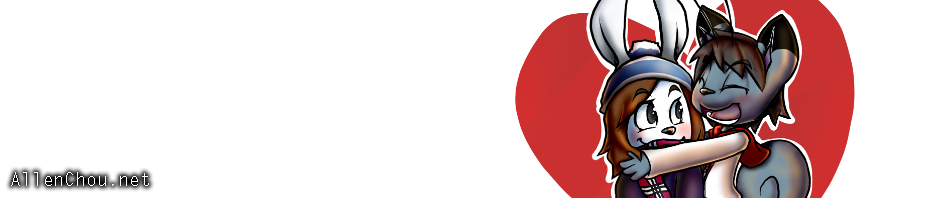

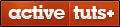
thanks for sharing this!! very nice !!